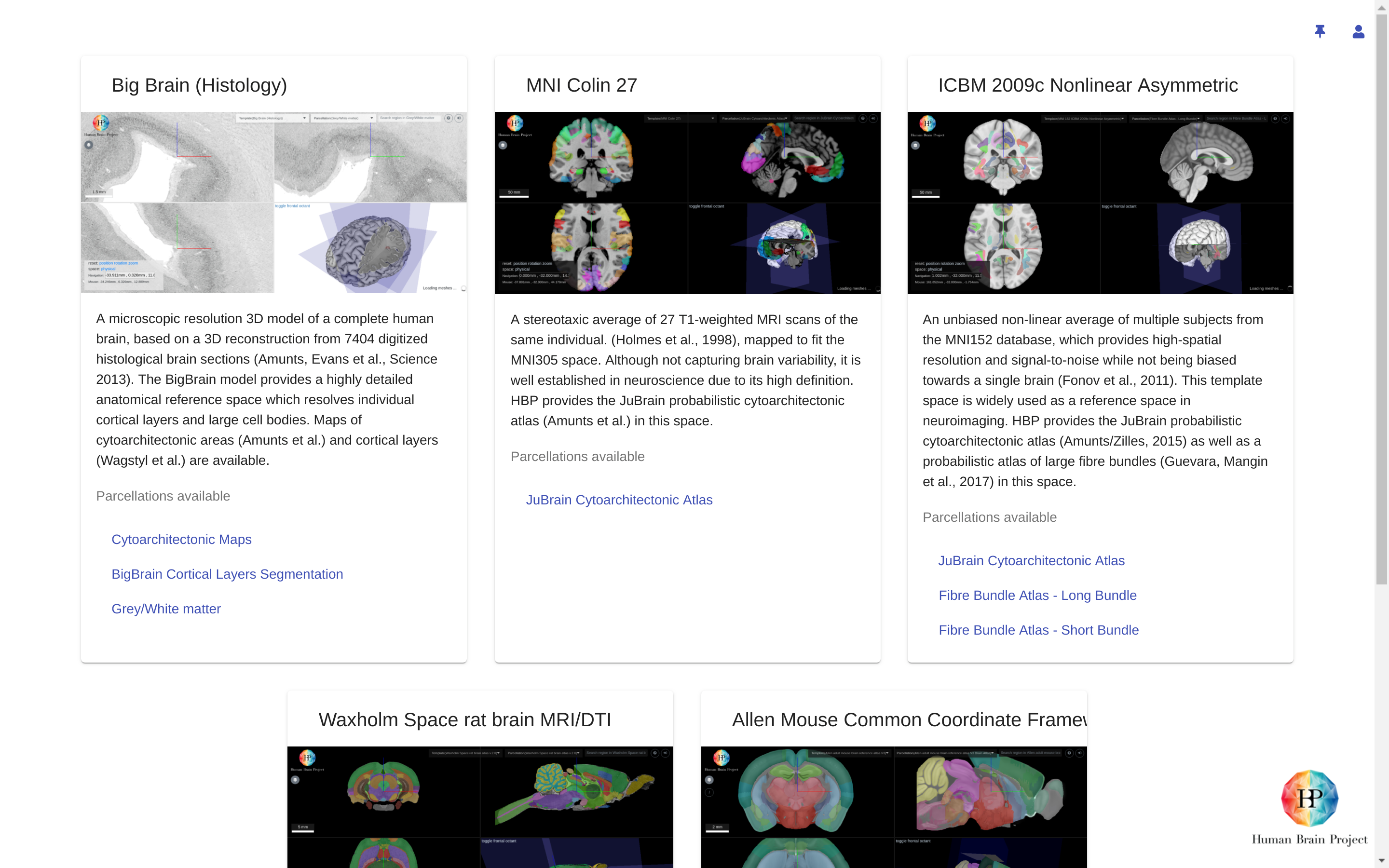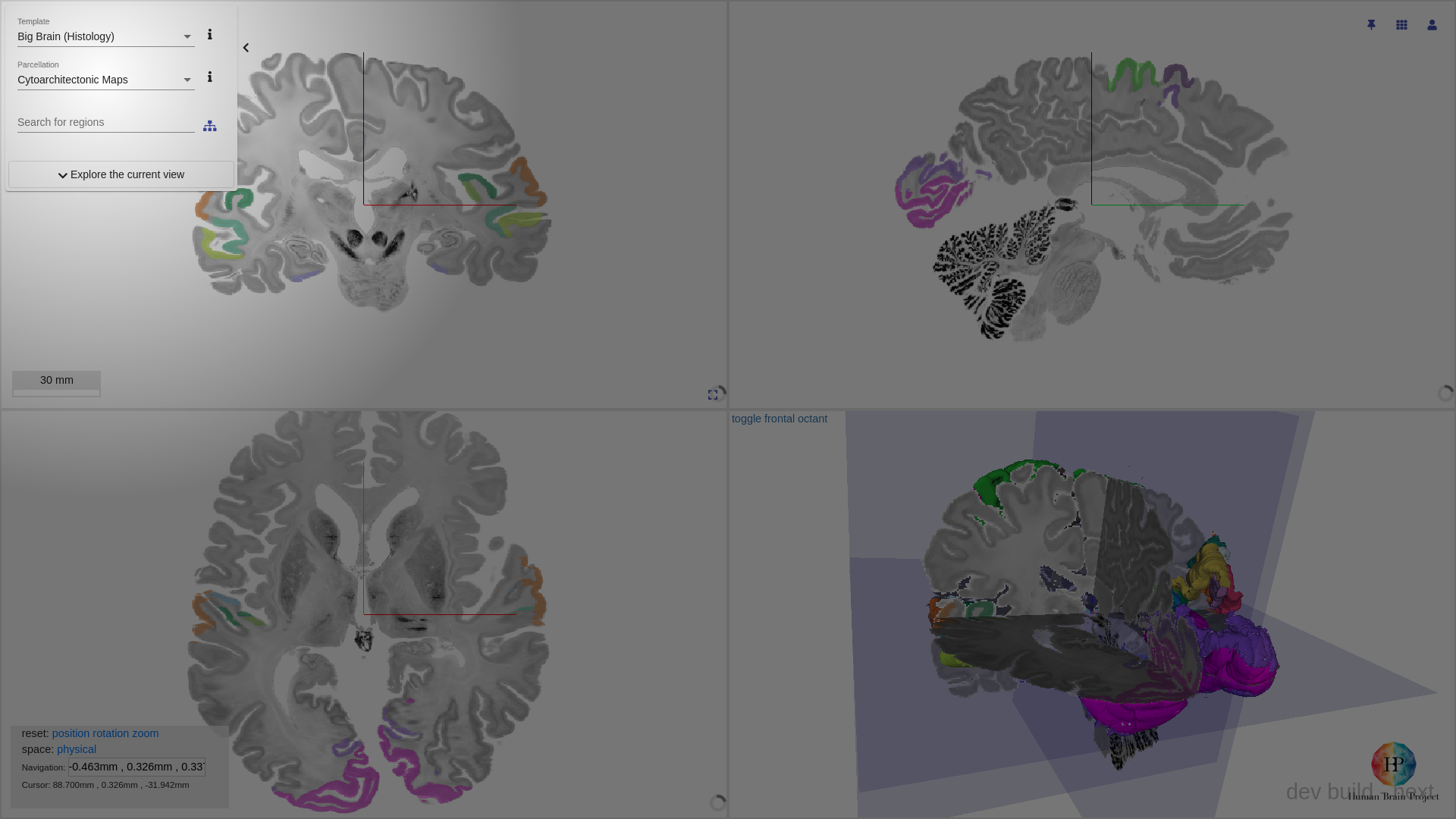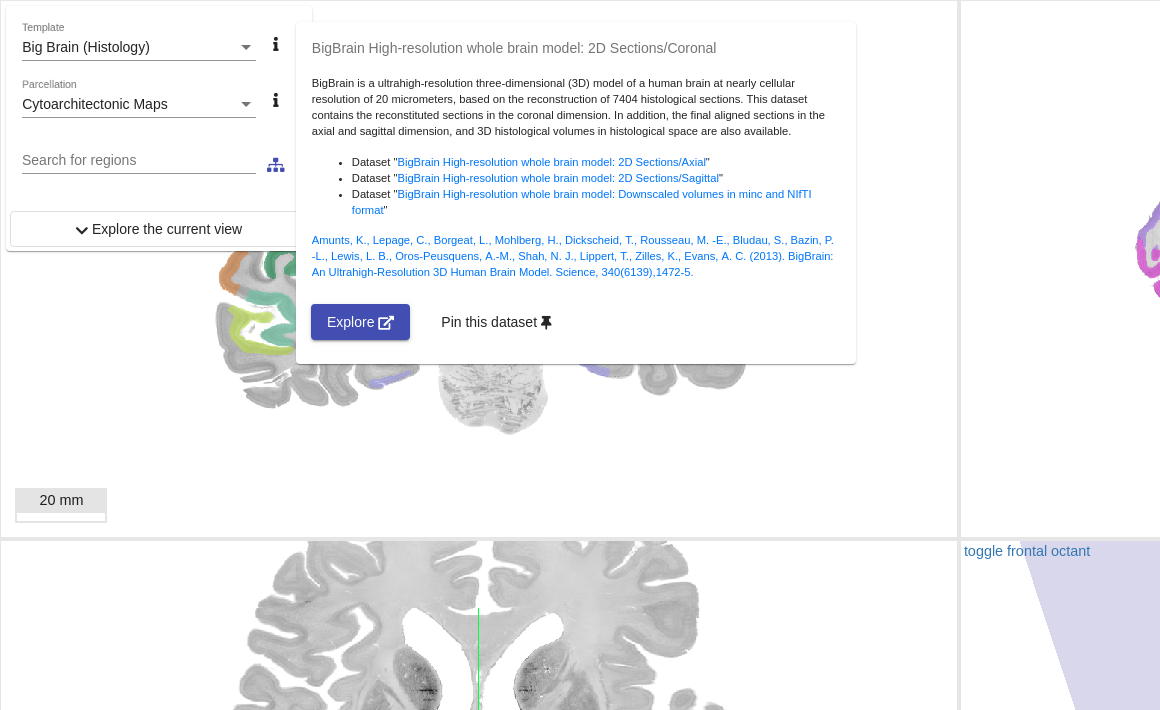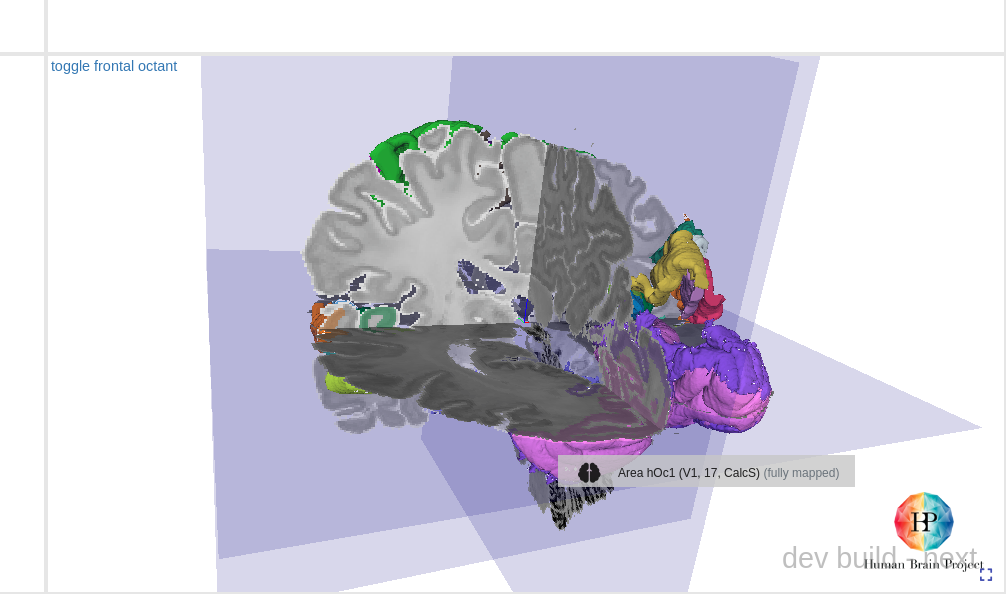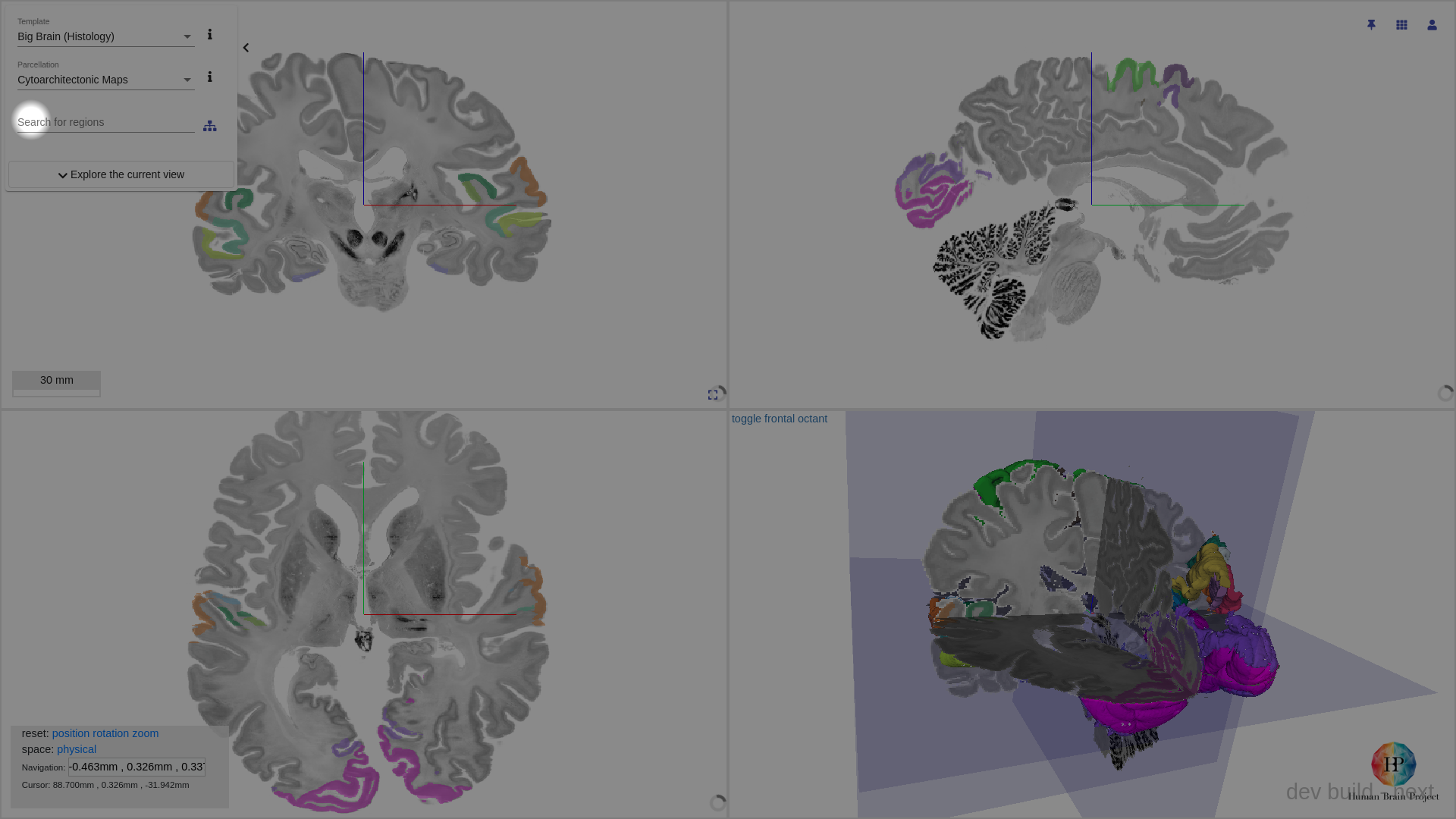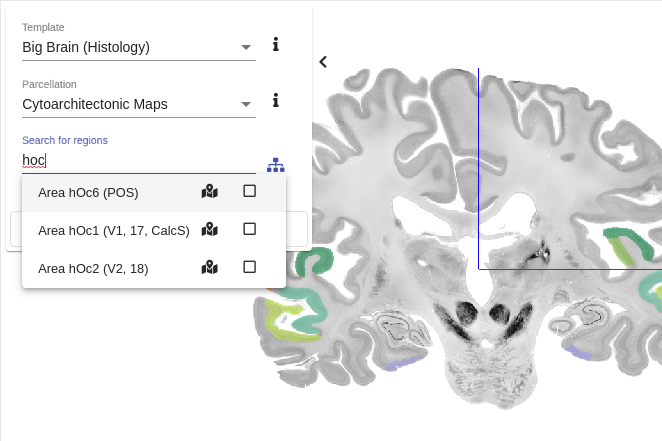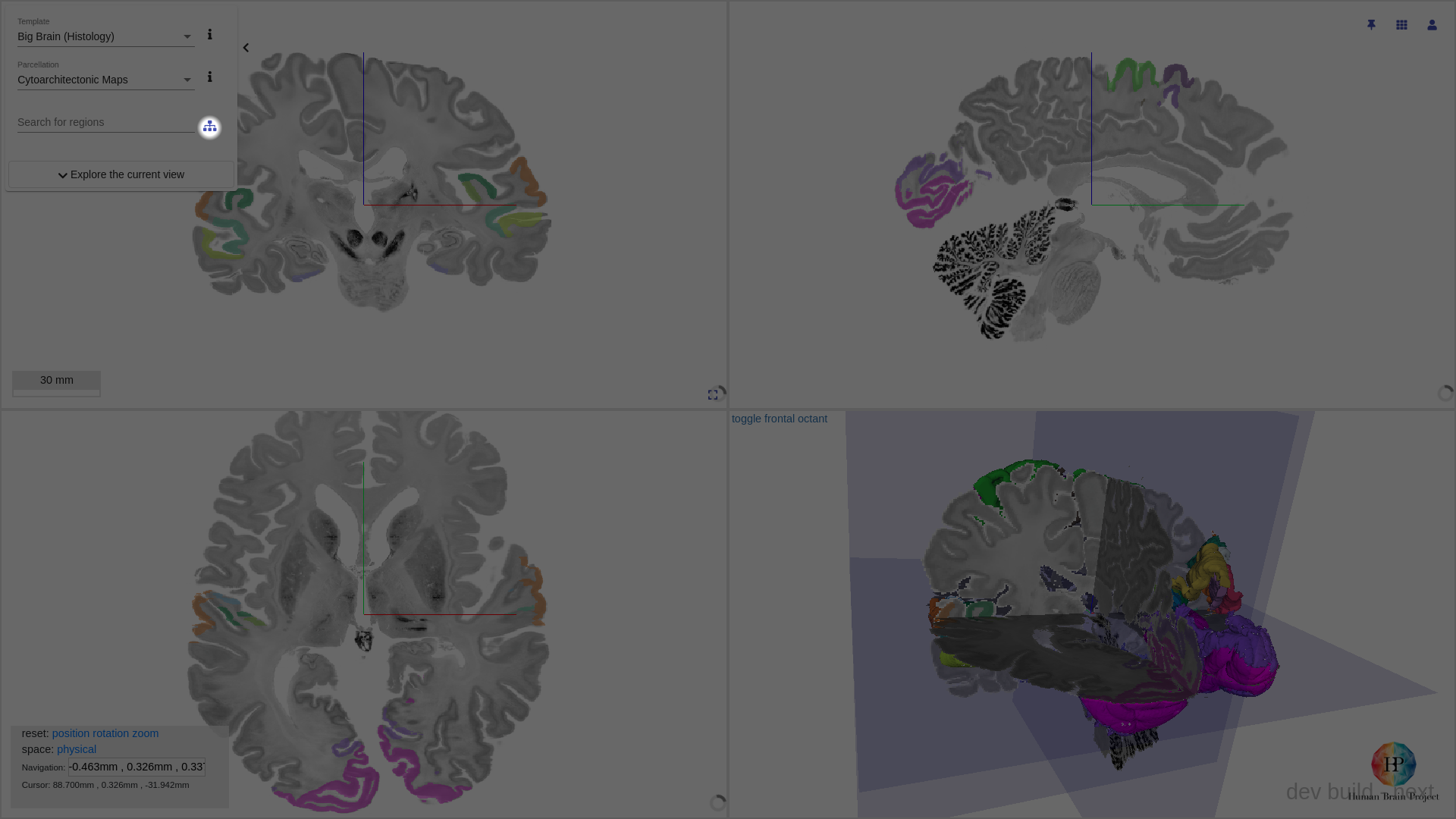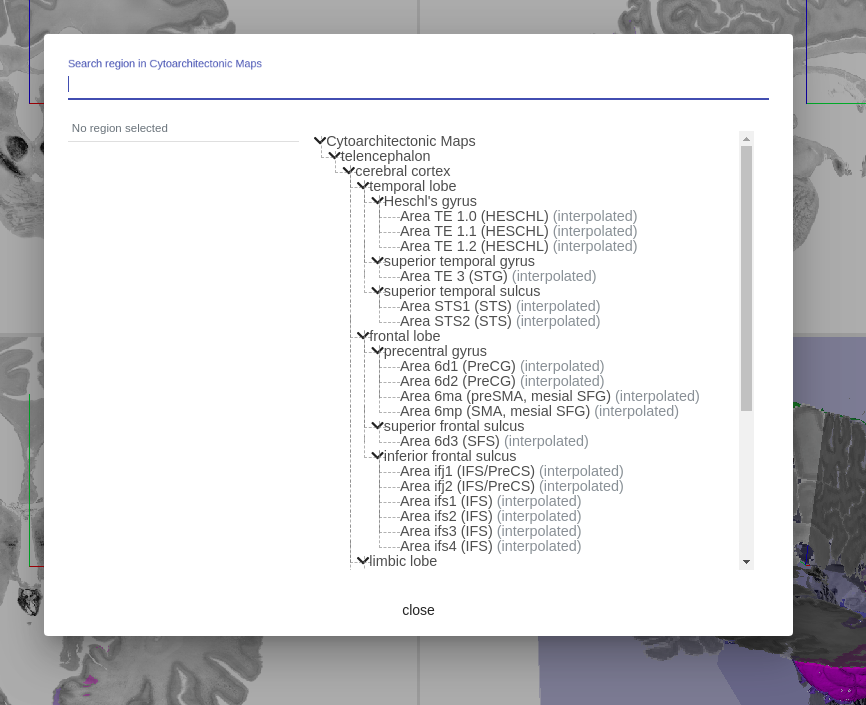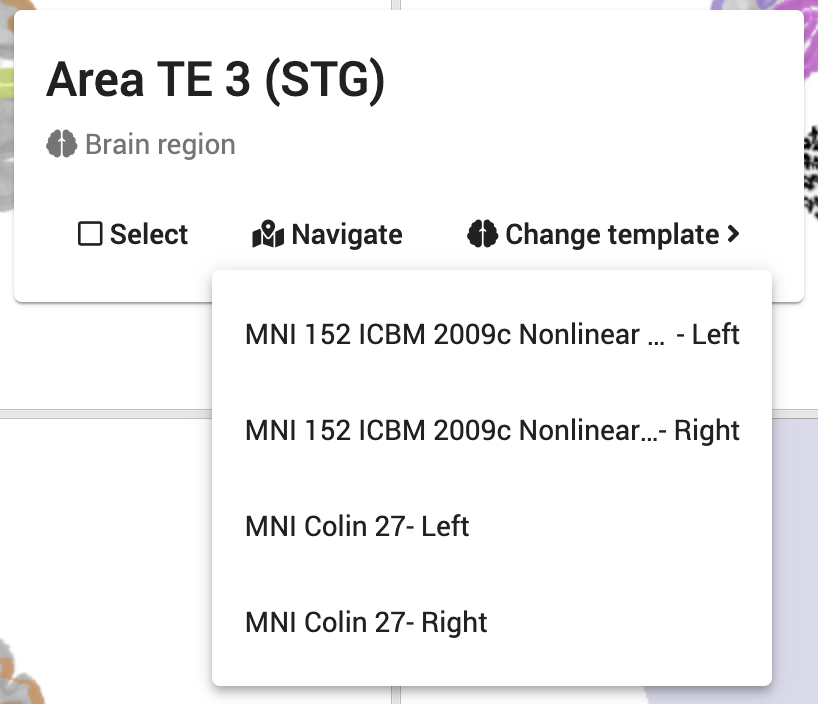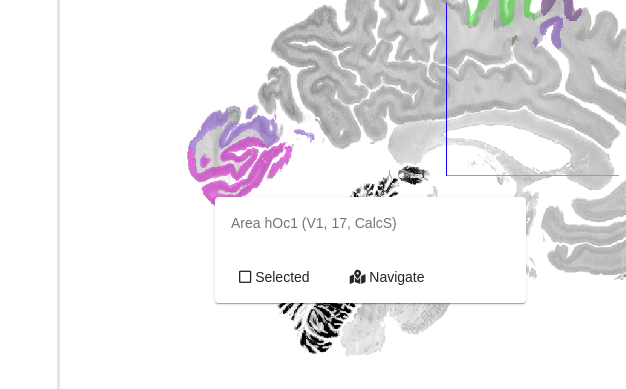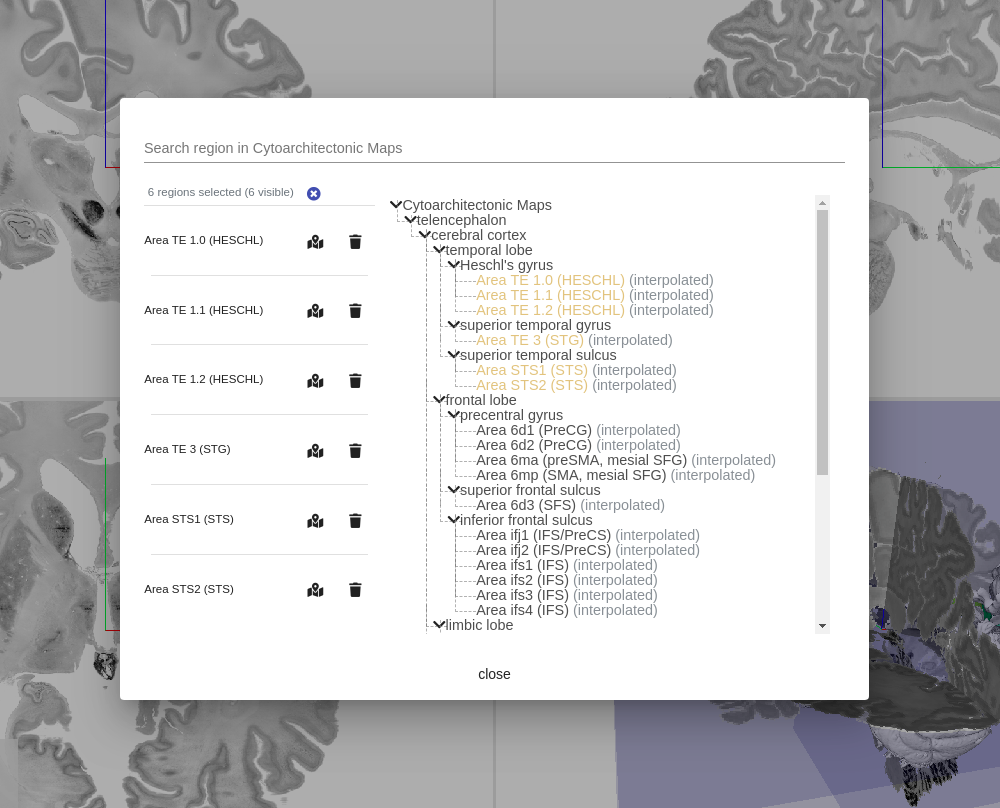Selecting
Selecting a template / atlas
The interactive atlas viewer supports a number of atlases.
From homepage
On the home page, the atlases are categorised under their respective template spaces.
Select any of the parcellations listed, the interactive atlas viewer will load the parcellation in the corresponding template space.
Clicking on the template card will load the template and the first of the listed parcellation under the template space.
From viewer
If an atlas is already loaded, the list of available templates and parcellations can be accessed from the side bar.
Information on the selected template / parcellation
Information on the selected template or parcellation can be revealed by hovering or tapping the info button
Browsing regions
There exist several ways of browsing the parcellated regions in a selected parcellation in the interactive atlas viewer.
From the viewer
Each of the region is represented as a coloured segment in slice views (and in most circumstances, in 3d view as well). mouse hover on the segment will bring up a contextual tooltip, showing the name of the region.
Using the quick search box
Using the quick search box, regions of interest may be searched using keywords.
Using the hierarchical tree
To view the full hierarchy, click the hierarchy tree button.
Explore the region in other reference templates
If the parcellation region is available in multiple reference spaces, it is possible to explore them directly from the region context menu.
Click on a parcellation region (coloured segment) to reveal the region context menu. If the region is available in multiple reference spaces, a Change template button will appear. Click on Change template button to expand available templates.
In the popout menu, you can jump directly to the region in a different reference template by clicking the corresponding option.
Selecting / Deselecting region(s)
Region(s) of interest may also be selected, which will fetch and display additional information, such as descriptions and semantically linked datasets, about the region(s).
From the viewer
click on a region (coloured segment) to bring up a context specific menu.
From here, click on [] Selected checkbox will select or deselect the region.
From the quick search box
click on the name or the checkbox will select or deselect the region.
From the hierarchical tree
click on any region or parent region will (mass) select / deselect the region(s).